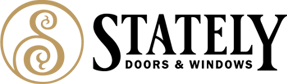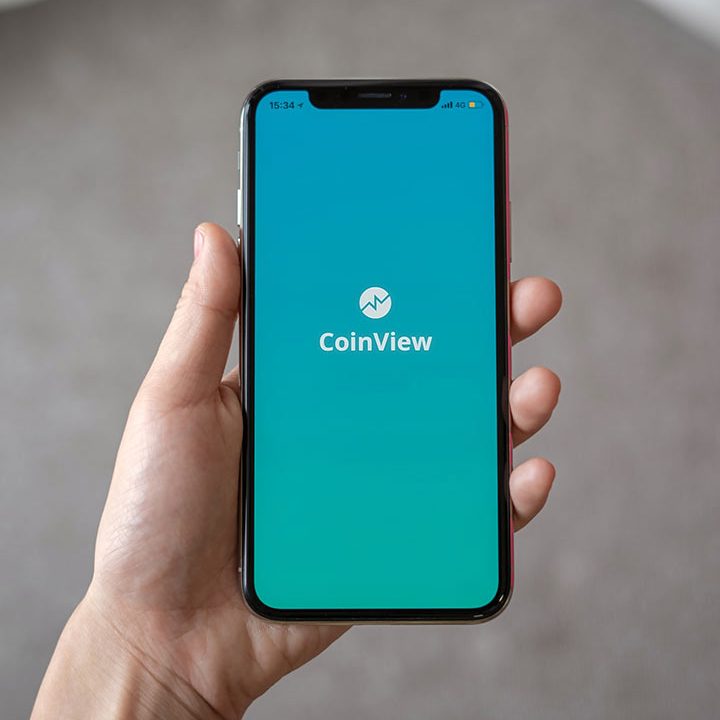- Restart your modem and wireless router. This helps create a new connection to your internet service provider (ISP).
When you do this, everyone that is connected to your Wi-Fi network will be temporarily disconnected. The steps you take to restart your modem and router can vary, but here are the general steps. (Note: If you have a cable modem/Wi-Fi router combo device, you only need to follow the steps for the single device.)- Unplug the power cable for the router from the power source.
- Unplug the power cable for the modem from the power source.
Some modems have a backup battery. If you unplug the modem and lights stay on, remove the battery from the modem. - Wait at least 30 seconds or so.
If you had to remove the battery from the modem, put it back in. - Plug the modem back into the power source. The lights on the modem will blink. Wait for them to stop blinking.
- Plug your router back into the power source.
Wait a few minutes for the modem and router to fully power on. You can usually tell when they’re ready by looking at the status lights on the two devices. - On your PC, try to connect again.
Run the Internet Troubleshooter
1 min read