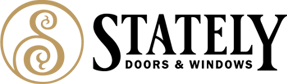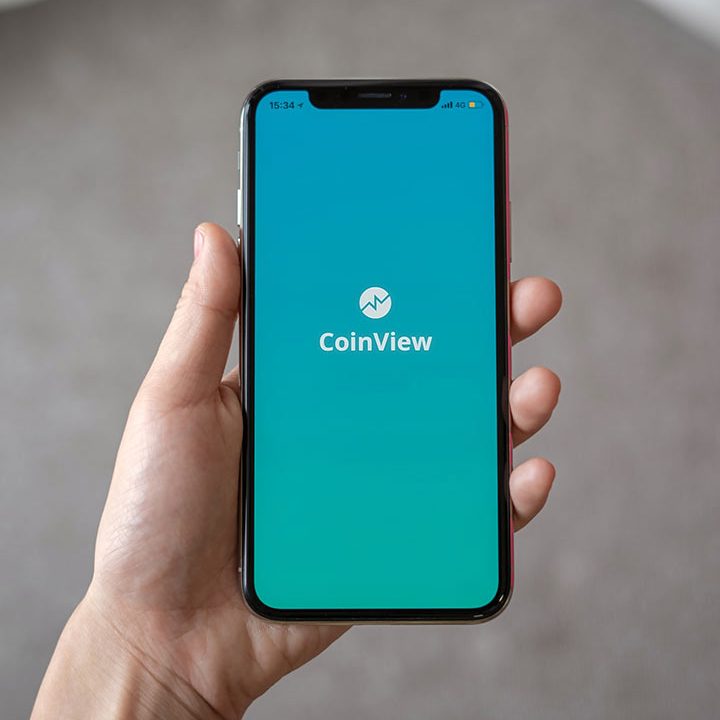When you have issues with the sound or audio on your Windows 10 PC, you should run the built-in sound troubleshooter first. The troubleshooter automatically scans and fixes most of the issues. If the troubleshooter fails to detect the issue, you can try fixing the issue by reinstalling the audio driver.
But before reinstalling the audio or sound driver, we recommend you update the audio driver to the latest version. If the issue cropped up after updating to the latest version of the audio driver, rollback to the previous version of the driver. If none of these methods help, you can then try out reinstalling the audio device driver.
Method 1 of 2
Reinstall Windows 10 audio driver from Device Manager #
Step 1: Right-click on the Start button in the taskbar area and then click Device Manager to open the same.

Step 2: In the Device Manager, expand Sound, video and game controllers tree.

Step 3: You should now see your audio driver’s name. Most likely you have Realtek High Definition Audio.
IMPORTANT: Note down the name and version of the audio driver before uninstalling them so you can easily download the right version of the audio driver.
Right-click on it and then click the Uninstall device option.

Step 4: You will now get the following confirmation dialog. Select Delete the driver software for this device checkbox. Note that if you don’t select this option, Windows will not uninstall the audio driver. So, be sure to select it.
Click the Yes button if you see the confirmation dialog to go ahead and uninstall the device driver.

Step 5: Restart your PC once. This is important. Save your work and please reboot your computer once.
Step 6: Now that you have uninstalled the sound driver, it’s time to download the latest and greatest version of the driver from the right place. You can either manually download and install or let the Windows Update service to download and install the driver. Go to Settings > Update & Security > Windows Update page and then click on the Check for updates button to let Windows 10 automatically download and install the latest sound driver.


If you would like to install the audio driver manually, get the sound driver from your PC manufacturer’s website. One can even use the Google search to quickly find the correct audio driver. Simply type your PC’s make and model in the Google/Bing search to find download links from your PC’s manufacturer.
Between, you can download the general version of the Realtek audio driver from the following link:
Try the Realtek HD audio codecs first. It will work on most modern PCs. If it fails to install or work, download Realtek AC’97 Audio Codecs. Also, separate installers are available for 32-bit and 64-bit systems. Be sure to download the right one.
Method 2 of 2
Reinstall audio driver from Control Panel #
Step 1: Type Appwiz.cpl in the Start/taskbar search field and then press Enter key to open the Programs and Features window.

Step 2: Look for the audio driver entry. Right-click on the audio driver and then click the Uninstall option. Click the Yes button if you see the confirmation dialog to continue uninstalling the sound or audio driver.
After the driver is removed, reboot your PC.


Step 3: Visit your PC manufacturer’s website and download the latest version of the audio driver for your PC and then install the same, or navigate to Windows 10 Settings > Update & Security > Windows Update page and then click Check for updates button to automatically download and install the compatible audio driver.