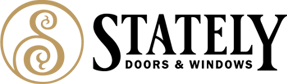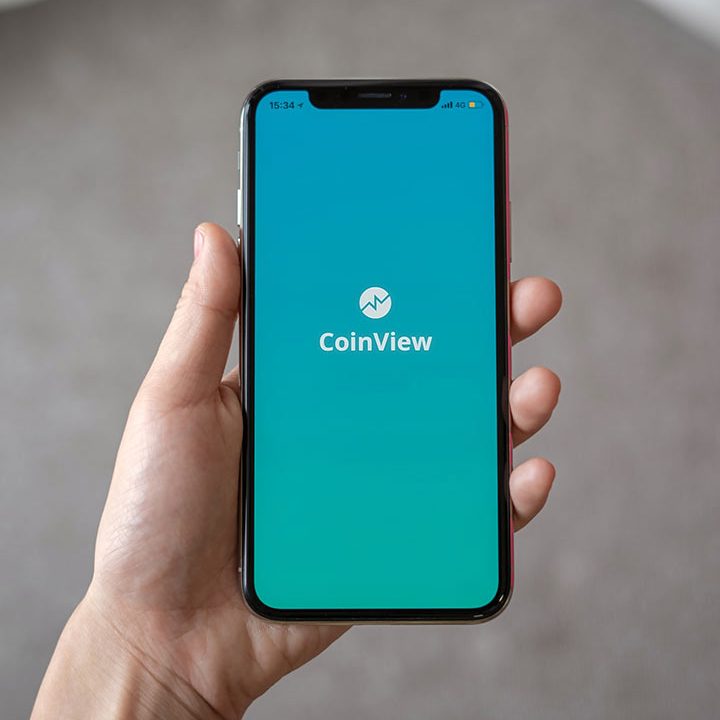Table of Contents
Add people to a work or school PC #
The best approach is for everyone who shares a PC at work or school to have their own Microsoft account. Learn more about Microsoft accounts in Sign in with a Microsoft account.
To add someone with an existing Microsoft account:
- Select Start > Settings > Accounts > Other users (in some Windows editions, it may be labeled as Other people or Family & other users).
- Under Work or school users, select Add a work or school user.
- Enter that person’s user account, select the account type, and then select Add.
If you need to remove that person’s sign-in information from your PC:
- Select Start > Settings > Accounts > Other users.
- Select the person’s name or email address, then select Remove.
- Read the disclosure and select Delete account and data. Note that this will not delete the person’s Microsoft account, but it will remove their sign-in info and account data from your PC.
Note: If an account is either the only account on the PC or the primary account on the PC, it can’t be removed.